Getting Started with Unity Editor
This article is a step-by-step tutorial on how to use OpenUPM with Unity Editor.
Setup the Scoped Registry
Start by visiting OpenUPM and search for the package you want to install. For example, search for Unity Addressable Importer, a helper package for managing addressable assets.
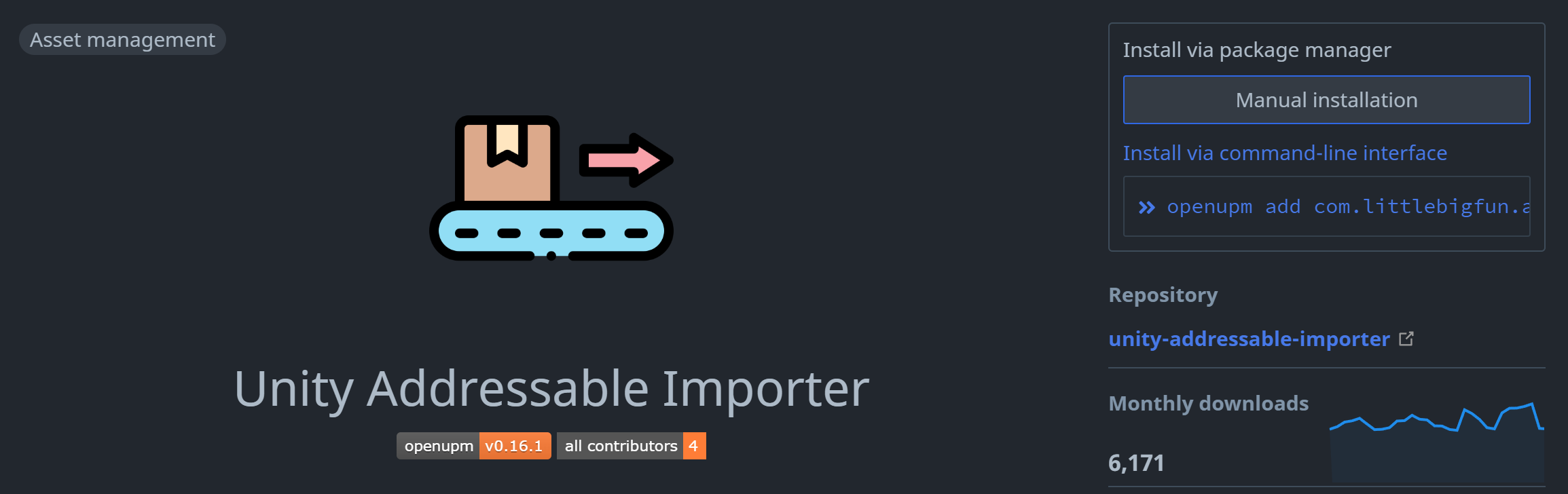
Click the Manual installation button to expand the installation instructions.
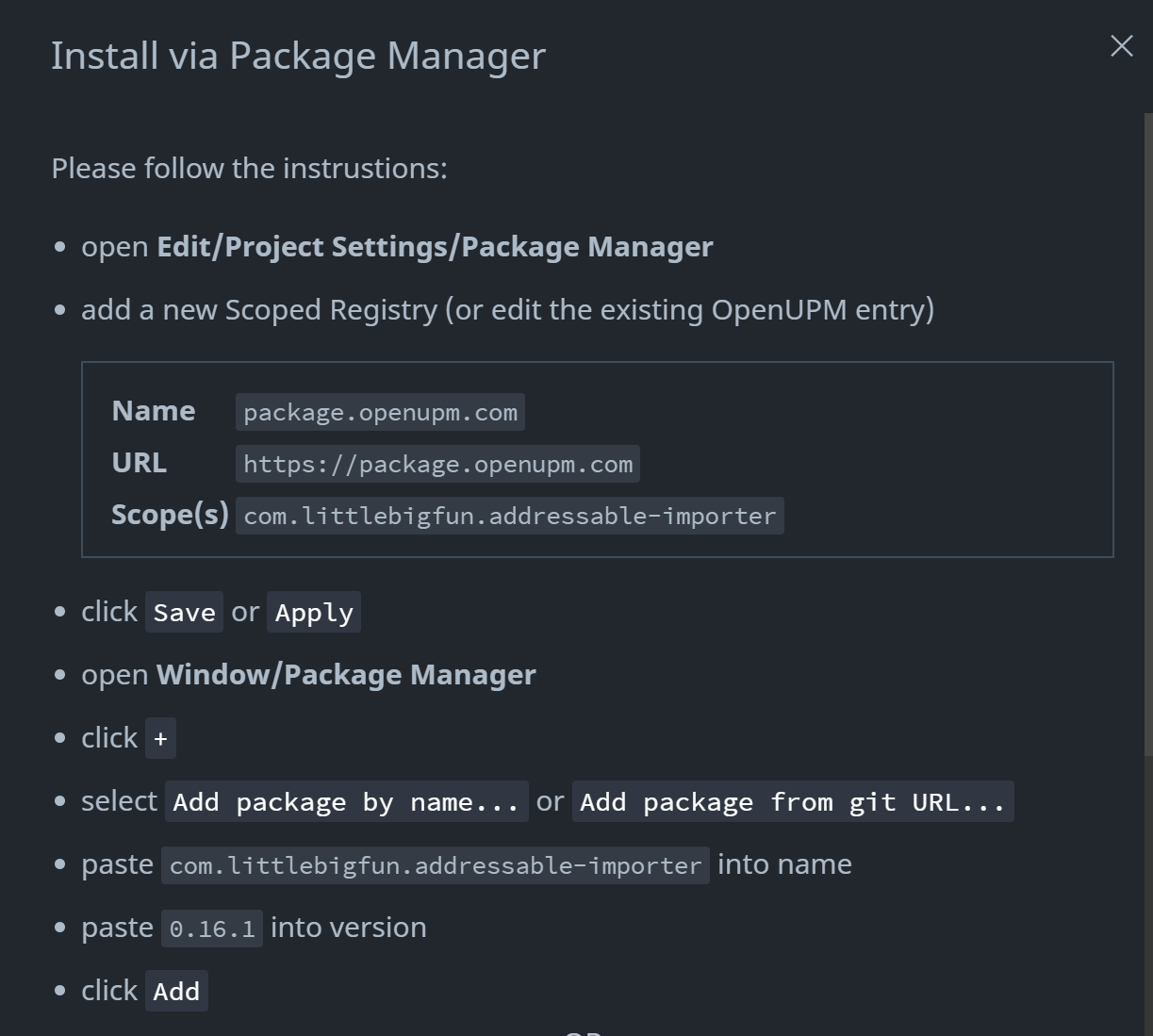
Following the instructions, open Unity Editor, and go to the menu Edit/Project Settings. Click on the Package Manager in the left panel.
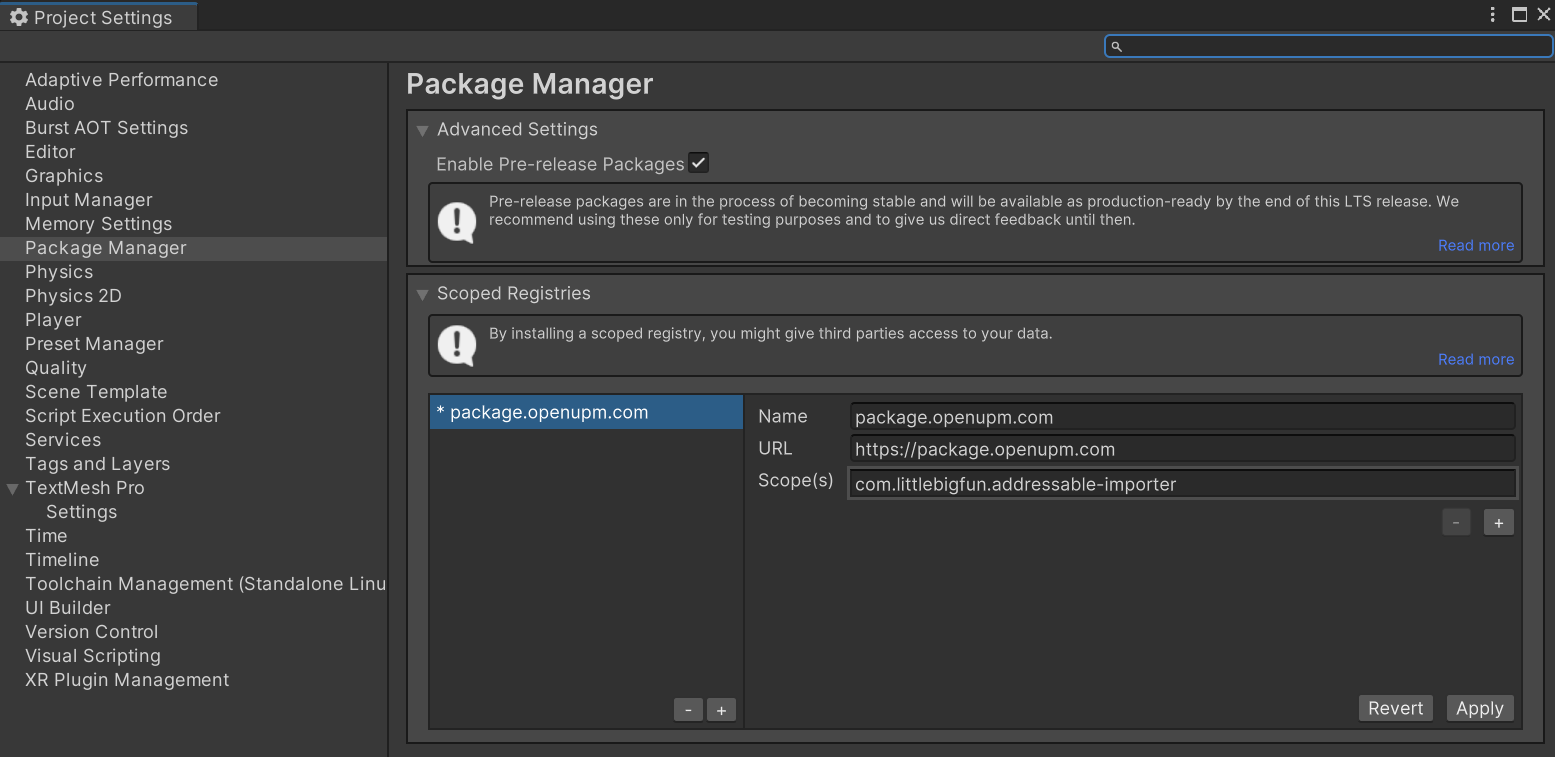
Add a new scoped registry by clicking the + button. Input the following information provided in the instructions:
- Name:
package.openupm.com - URL:
https://package.openupm.com - Scopes:
com.littlebigfun.addressable-importer
Click the Apply button to add the scoped registry.
Installing a UPM Package
Click the Window/Packages menu to open the Package Manager window. You should see the Addressable Importer package in the left panel list, where you can install it directly.
If it's not shown in the list, click the + button and select Add package by name.
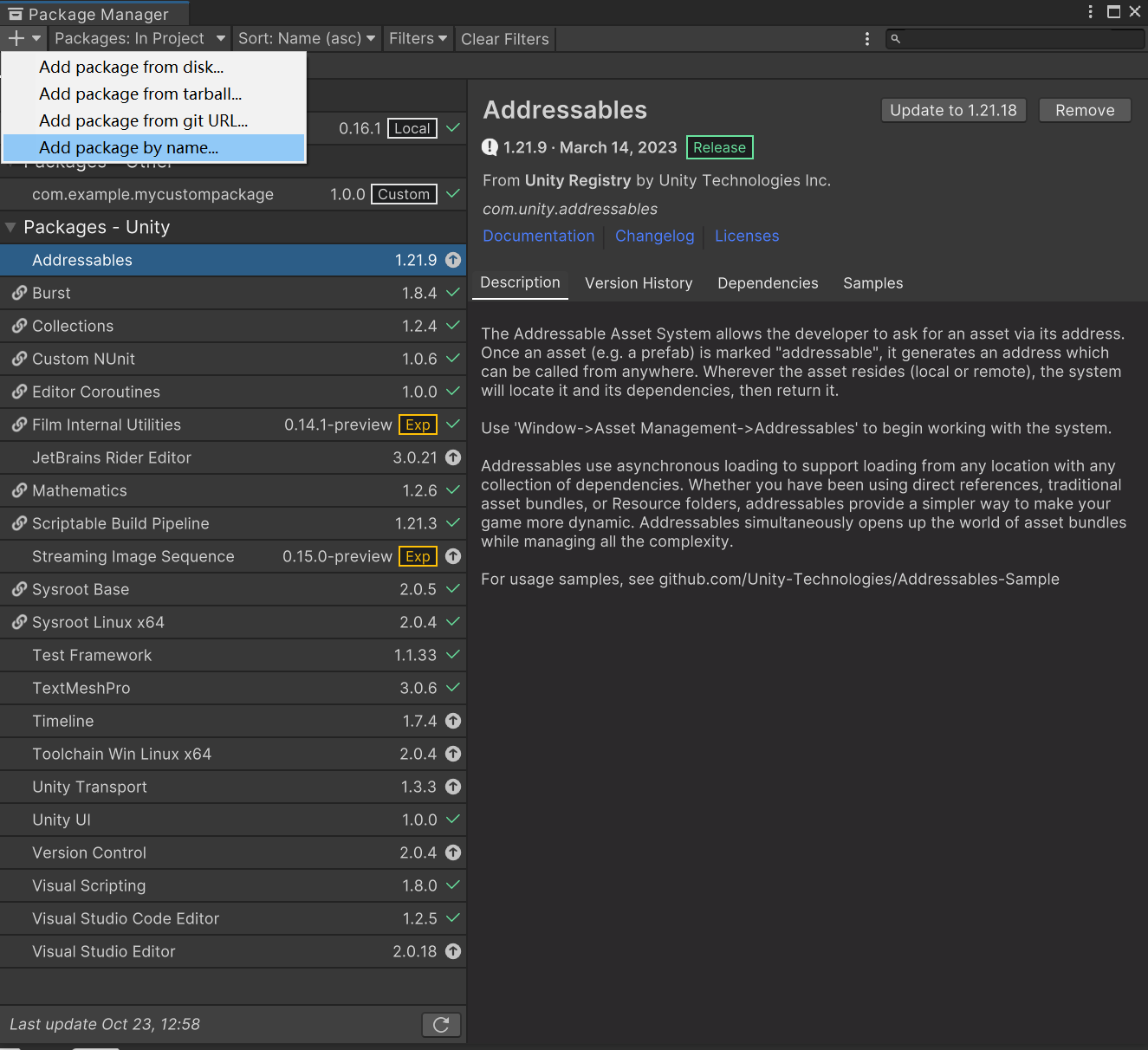
Fill in the package name: com.littlebigfun.addressable-importer and version 0.16.1. Click the Add button to install the package.
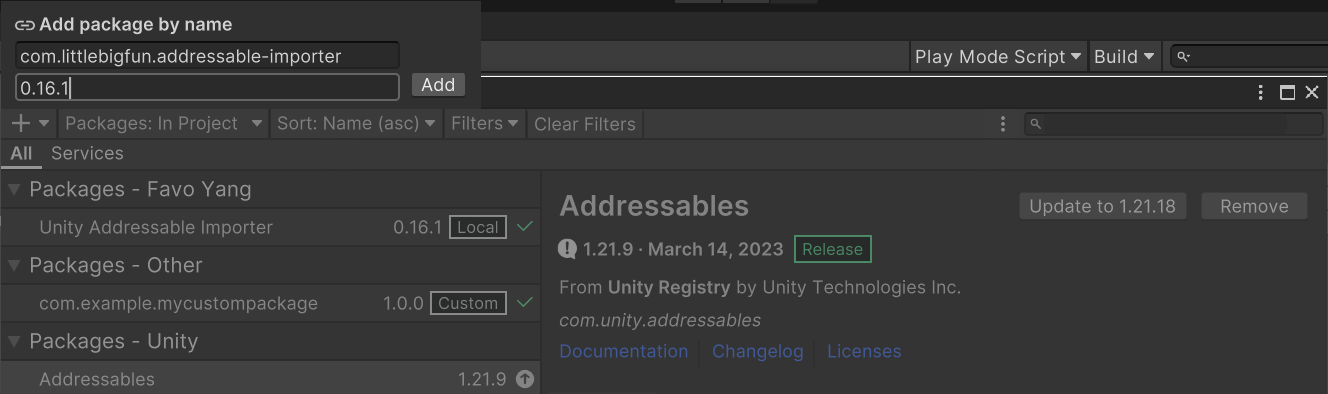
It's done! You can now use the package in your project.
Understanding Manifest Changes
Behind the scenes, Unity records a few changes in the Packages/manifest.json file. It adds a scoped registry named package.openupm.com and includes the com.littlebigfun.addressable-importer package in the dependencies list.
{
"scopedRegistries": [
{
"name": "package.openupm.com",
"url": "https://package.openupm.com",
"scopes": [
"com.littlebigfun.addressable-importer"
]
}
],
"dependencies": {
"com.littlebigfun.addressable-importer": "0.16.1"
}
}
If you find the process a bit verbose, you can learn more about the openupm-cli to simplify the process.